So you got your new Cricut Machine – congratulations! Now I understand that even though you must be so excited right now, you might also be feeling the common Cricut overwhelm.
Once you have your machine out of the box (find a helpful guide to set up Cricut Maker 3 or set up Cricut Explore 3), the next step is to figure out how to use the software.
But before we do, I have a book that will be extremely helpful to you. I created this book for beginners. Essentially it contains a helpful short tutorial on how to do everything and anything in Cricut Design Space.
Want to learn how the Cricut Design Space works, the different functions and the devices you can use? This book is perfect for you! It is called The Ultimate Guide to Cricut Design Space and you can buy the book here.
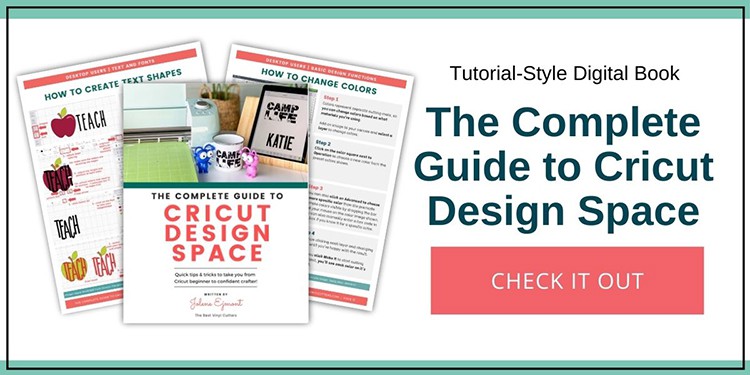
For the beginners out there, here is how to download and set up Cricut Design Space. This tutorial is for Desktop users (Mac or PC). If you are on an iOS device or an Android you will need to go to your app store to get the Cricut Design Space app.
How to Download and Set up Cricut Design Space [for Desktop]
Find below the steps to follow to download, install, and set up Cricut Design Space on your desktop or laptop computers.
Step 1: Let's Download and Install the CDS Software
First, we need to download and install the Cricut Design Space software.
- Go to https://design.cricut.com. You will be taken straight to Cricut Design Space.
- Tick ‘I agree' to the Cricut Terms of Use and Privacy Policy to enable the Download button (Download button is disable if the term and policy privacy is not checked).
- Click Download. You can see the progress of the software downloaded at the bottom bar.
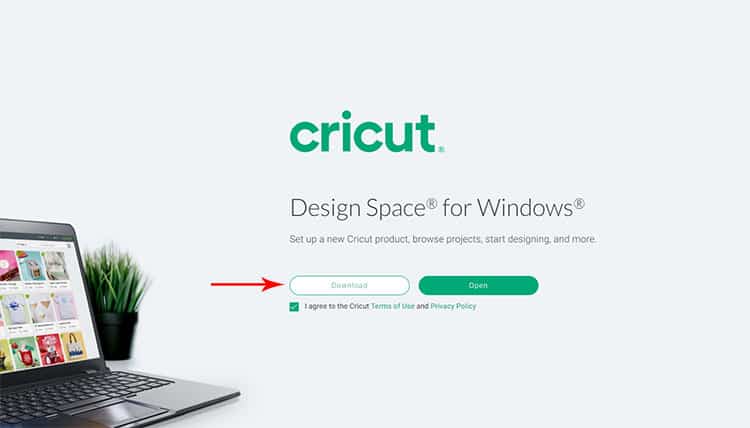
- Double click the downloaded.exe file and click Run to begin the installation.
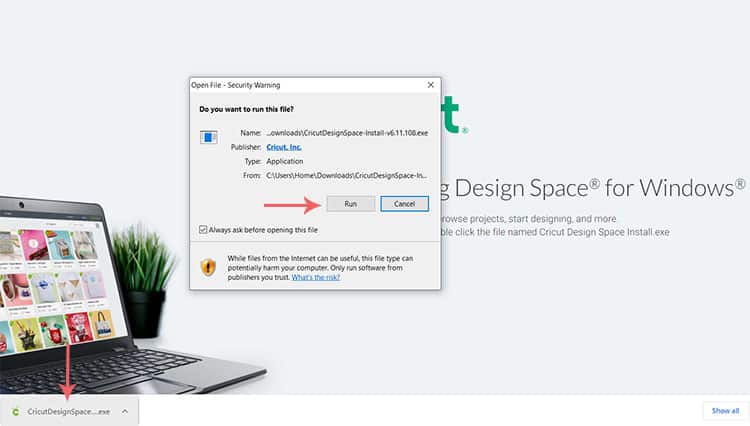
- Options for product setup and sign-in will appear. Select product setup since it will be the first time you use the Cricut Design Space you don't have Cricut ID yet.
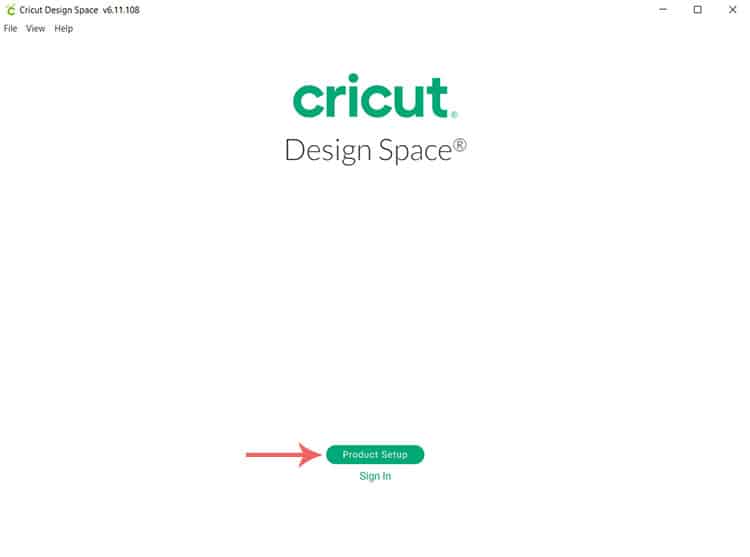
Step 2: Create a Cricut ID
- Create a Cricut ID, fill out the fields with your details. Provide your first name, last name, country, email address/Cricut ID (retype email address/Cricut ID), then pick a password.
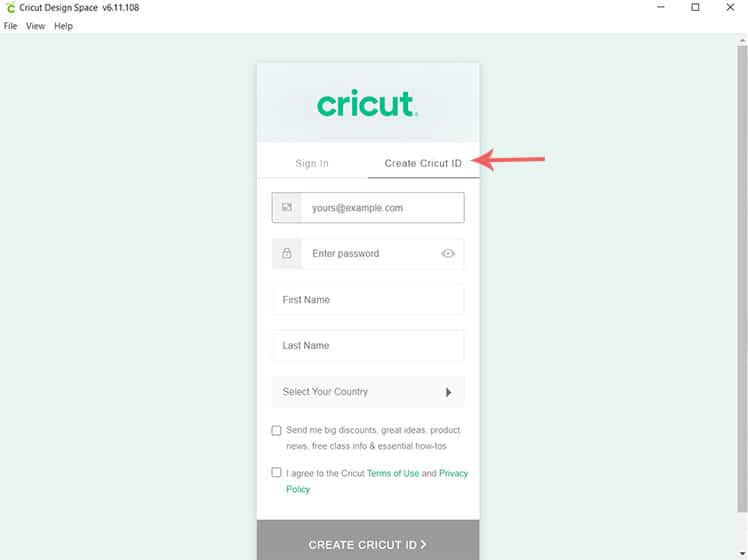
- Tick the first box if you wish to receive newsletters in your inbox.
- Tick the second box “I agree to the Cricut Terms of Use and Privacy Policy”.
- Click Create Cricut ID.
Step 3: Choose your Machine
- The Welcome to Cricut Setup screen will pop up, it will allow you to set up your machine or heat press.
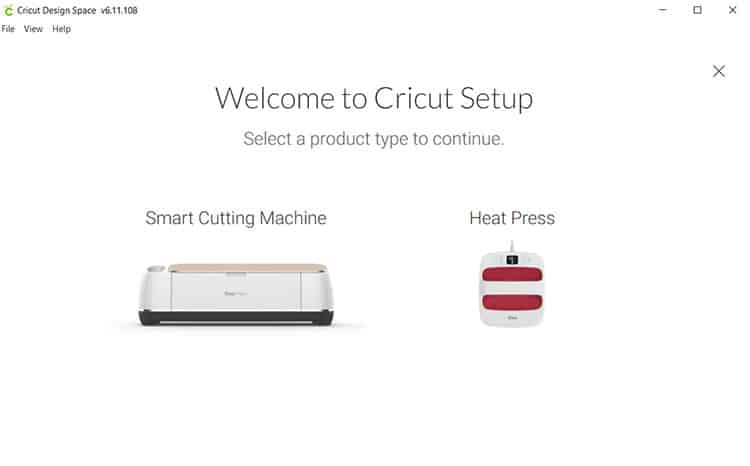
- Select Smart Cutting Machine since you need to set up the machine that you will be using.
- Select the machine that you have (choose from the following machines Joy, Maker, Maker 3, Explore Air Family or Explore 3)
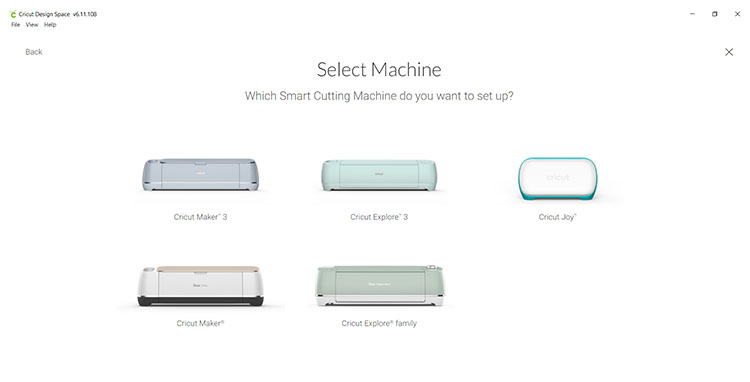
Please take note of these reminders:
- Prepare workspace for your Cricut, clear 10 inches (25 cm) of space behind the Cricut Machine. This is because when the machine works, it will take the cutting mat to the back while cutting, so make sure that there is a lot of space at the back where you place your machine. Click arrow right to proceed.
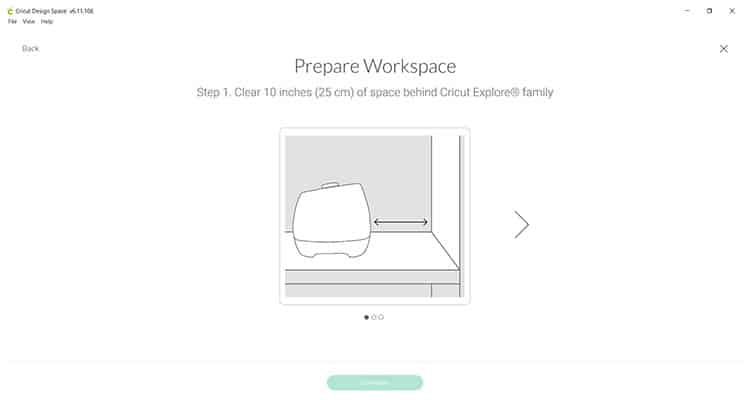
- Find an outlet. Plug Cricut Machine to the wall outlet and make sure that your machine is switched on (your power cord and USB cord should be plugged in your machine and computer). Click arrow right to proceed.
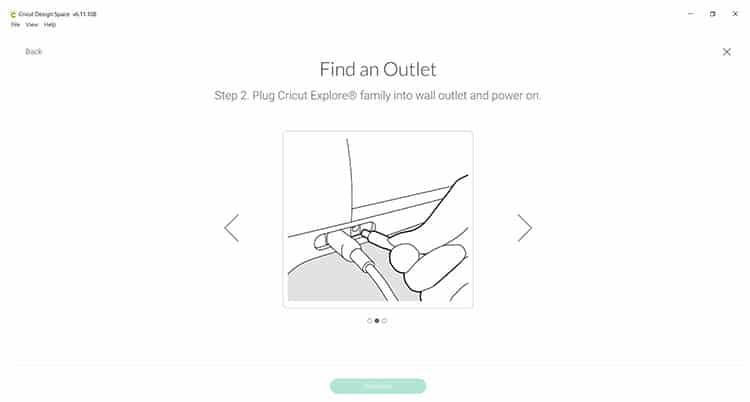
- Connect to Computer. Use included USB cord to connect the Cricut machine to your computer. You can see your machine once connected to your computer (in this example, my machine is Air 2)

- Click Continue.
- A screen with the machine updates will appear, this will allow you to automatically update your machine with the latest and greatest features. Click Update.
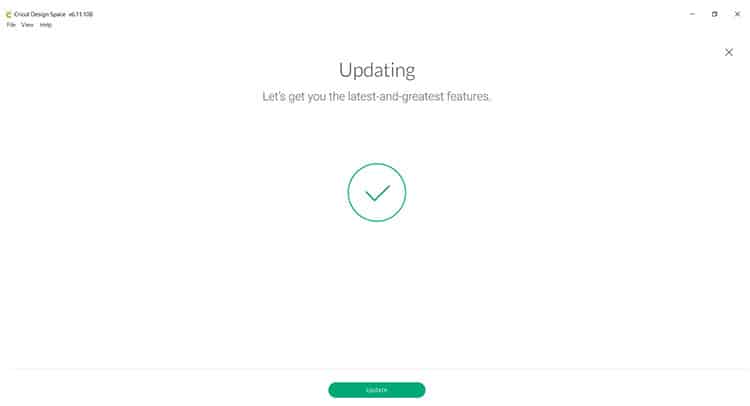
- A message will pop up to let you know that your Cricut Maker (your machine) is up to date, click on Next.
- Another message that says your machine is registered and set up will pop up, click on Next again.
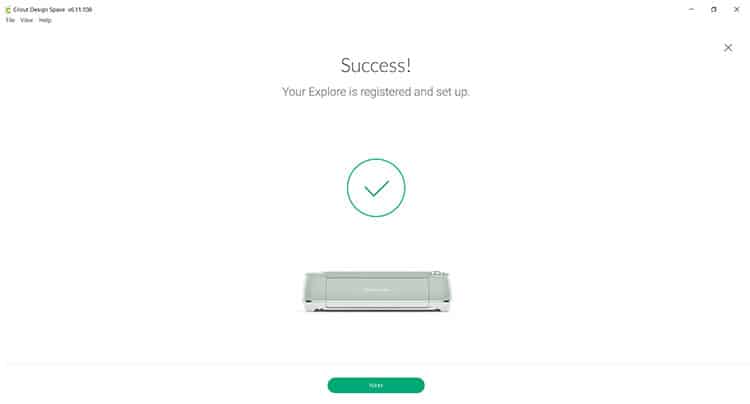
Step 4: The Cricut Access Membership
Cricut Access is a monthly/yearly subscription to the Cricut Image Library where thousands of ready-to-make projects, fonts, and images are available for use by subscribers.
Tip: You may skip this step if you don't wish to avail the Cricut Access free trial. Also, Cricut Access is NOT available to all countries. If you will not be able to see this step, your country might not be included in the list of countries eligible to avail Cricut Access.
- Next is the screen for the Cricut Access trial. If you just bought your machine and use your Cricut Design Space for the first time, you can take advantage of the 1 month Cricut Access free trial. Click Start Free Trial (or choose No thanks if you don't want the free trial).
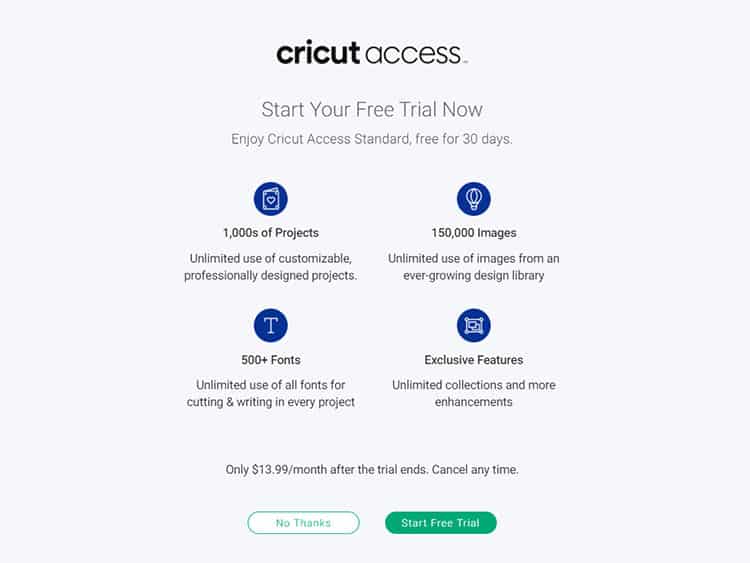
Tip: This Cricut Access free trial is super worth it since there are projects that are ready-made that keeps life super easy especially for beginners. Just make sure that you set a reminder to cancel your subscription before your free trial ends.
It automatically renews every month so make sure you cancel so you won't be charged for the succeeding months.
- Enter your information (Billing address, City, State, Name on Card, and Credit/Debit Card Info) to start the Cricut Access free trial.
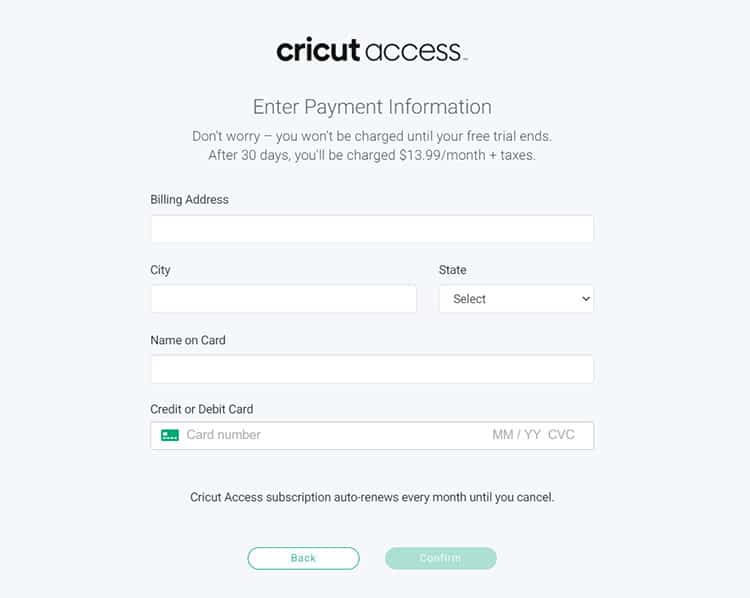
- Then click Confirm.
Step 5: The Cricut Access Membership
Next, it will ask you to do a test cut. I highly recommend that you do the test cut if you have never used a machine before – however, you can also skip it if you think you don't need it.
The steps on how to do the test cut are super simple and straightforward and all laid out on the screen so I won't be walking you through those as I would just be doubling up on information.
And that's it! Now that you have the software installed on your desktop, you can start navigating your Cricut Design Space.
You can see your projects, create new projects and see projects on Cricut Access that you can try if you have a subscription.
Where to next? I highly recommend you grab our book: The Complete Guide to Cricut Design Space. You can use this book to walk you through the basics of Cricut Design Space, as well as how to start creating your own designs.
Grab our tutorial book that covers every single action, function, and button in Cricut Design Space. Have it all in your hands, ready to go (no more searching on the internet to find a tutorial!). Click here to read more about our digital book: The Complete Guide to Cricut Design Space.
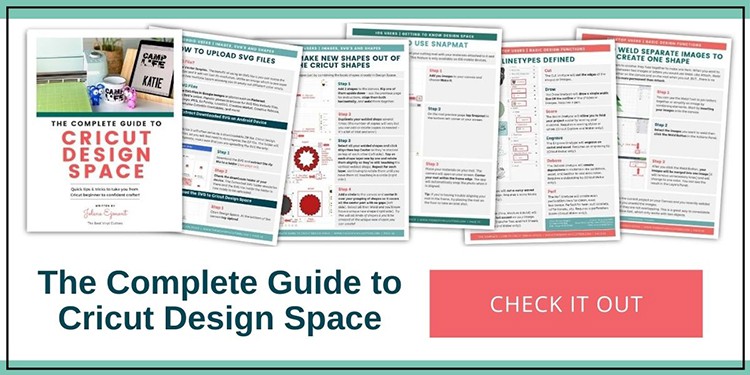
Another great resource that is totally free is our Cricut Blog. You can find loads of helpful Cricut Design Space tutorials as well as project tutorials there.
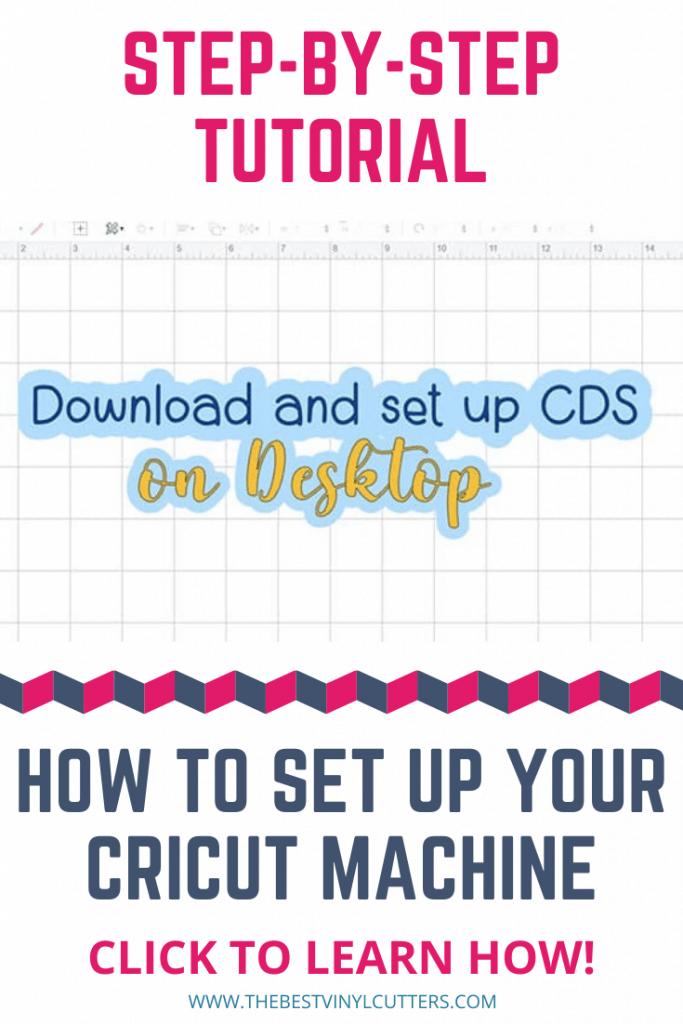
Start creating those projects now, good luck!

I live in a country where cricut design space is unavailable for download. I was able to download design space to my desktop but still unable to pay because I need to make the subscription from the app on my phone (which is unavailable). Google pay is also unavailable in my country. Sigh. I bought my machine on a black Friday sale. Is there a way around this? Could I have someone in the US enter their credit card information and set up my subscription so that I would be able to use it. I’ve been searching all over for information and no one seems to address how people in third world countries like myself can captialize on using a cricut. Please if you can help even in some small way I would really appreciate it.
Hi, that sucks! I’m in Australia and they only added us to the list of those that could use CDS last year. If you know anyone in the US you could go with their credit card and I’m sure you will need their address. BUT when I couldn’t use the paid images on CDS, I just chose to get SVG’s from elsewhere, there are plenty of free ones and I love buying some from places like ETSY as well. So don’t let it stop you from creating, just because you can’t use the Cricut Images, because there are loads of beautiful online SVG’s that you can upload 😉