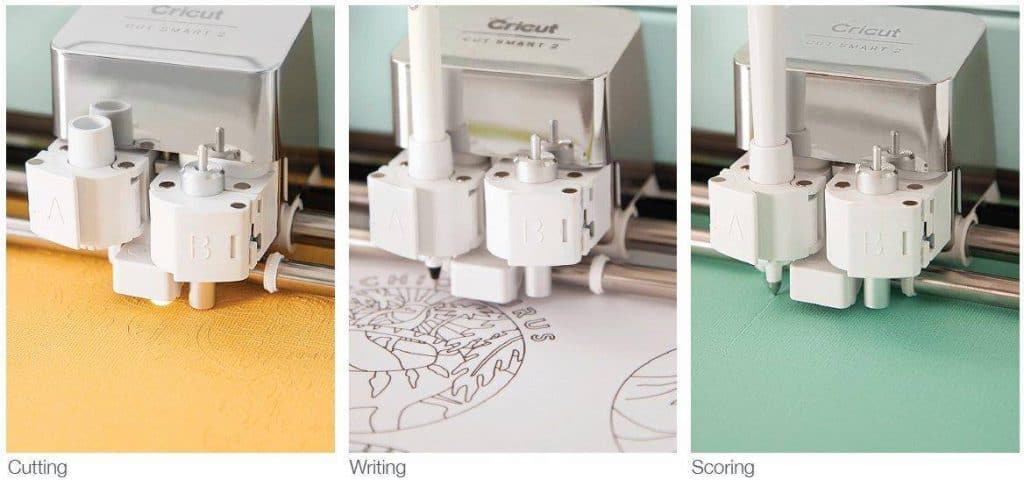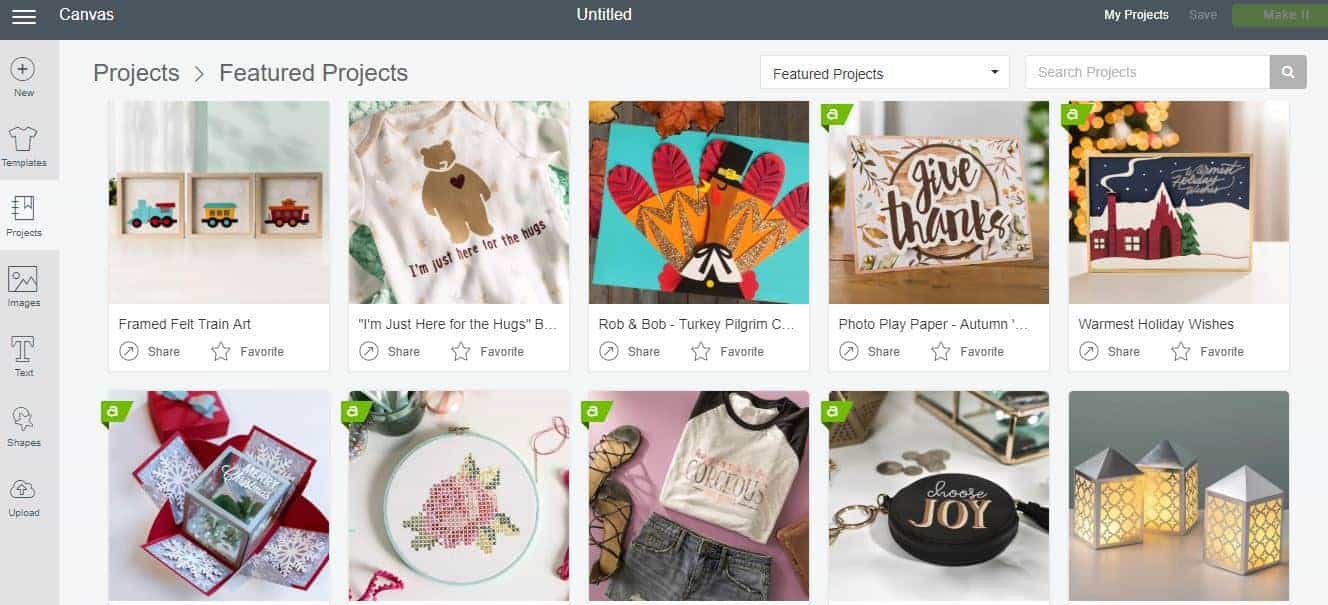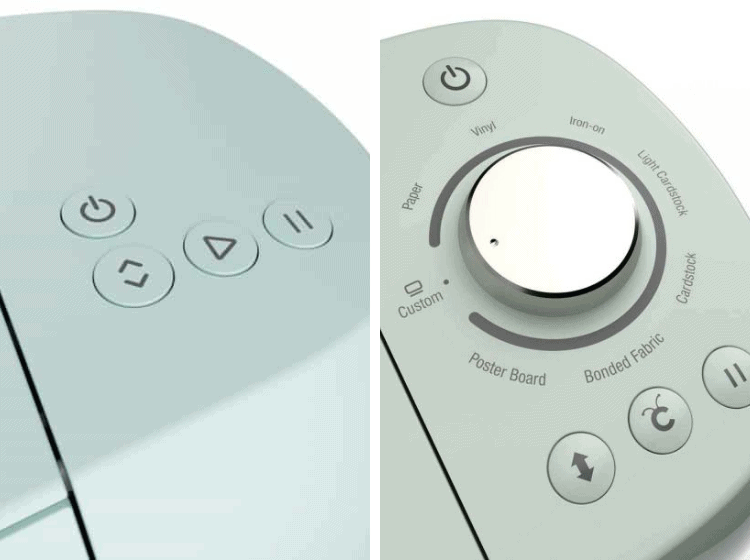With the announcement from Cricut that they will be releasing an upgraded Cricut Explore 3 machine, you may be wondering if the upgrade or new machine is any different from its predecessor, the Cricut Explore Air 2.
We will look at both these machines to see what is the same and what is different helping you to understand the differences between the Cricut Explore 3 and Explore Air 2, so that you can choose the best machine for you.
If you would like to read our review for each of these machines you can by reading the Cricut Explore 3 review here and the Cricut Explore Air 2 review here.
The Explore 3 and Explore Air 2 Comparison Table of Main Features
>>> Click here to purchase your Cricut Explore 3
| Explore 3 Features | Explore Air 2 Features |
| 13”x12′ Cut size when using Smart Materials | 12”x24″ Cut size |
| Bluetooth | Bluetooth |
| Tools: Fine Point Blade, Deep Point Blade, Bonded Fabric Blade, Scoring Stylus, Foil Transfer Tool, Cricut Pens & Markers | Tools: Fine Point Blade, Deep Point Blade, Bonded Fabric Blade, Scoring Stylus, Foil Transfer Tool, Cricut Pens & Markers |
| Matless Cutting when using Smart Materials | Have to use a mat when cutting any materials |
| Intuitive Control Panel | Material Smart Dial |
| Cuts two times faster than Explore Air 2 | Cuts two times faster than Explore One |
>>> Click here to purchase your Cricut Explore Air 2
The Explore 3 and Explore Air 2 Similarities
The Cricut Explore Air 2 and the Cricut Explore 3 are the upper-end models from Cricut and as would be expected they share certain characteristics.
We’ll explore these similarities as well as the differences to see which one is the overall winner if you compare Cricut Explore 3 vs. Cricut Explore Air 2.
Ease of Use
The Explore 3 is much easier to use due to the fact that they got rid of the material setting dial. I found that I made so many mistakes with the dial, wondering which setting to use and accidently forgetting to change the dial in between jobs.
With the new Explore 3, you will have to choose all the materials in the software, which streamlines the creation process and takes away a lot of the confusion about the dial.
With either machine, you should be able to start crafting your designs a few minutes after plugging in and connecting to the Cricut Design Space software.
Materials & Functions
The Cricut Explore Air 2 and the Cricut Explore 3 can both work with over 100 materials from delicate paper, to leather, matboard, and even craft foam.
They both work brilliantly with standard materials, but they aren't that great working with non-bonded fabric or thicker materials such as leather.
If you wish to cut thicker material I highly recommend you purchase the Maker 3 instead. Check out our Explore 3 vs Maker 3 post here if you are interested.
Both the Explore 3 and Air 2 are capable of writing, scoring, cutting, and foiling.
Bluetooth Enabled
Built-in Bluetooth is yet another shared characteristic. This allows you to transfer your designs from a computer or a tablet to the machine.
As the Cricut Design Space software is cloud-based, you can customize and edit your projects anywhere. All you need to do is to download the Cricut Design Space app.
Double Tool Holder
We find the double tool holder useful. Both machines come with two clamps, Clamp A and Clamp B, that house separate tools.
This means that you don’t need to waste time switching between blades, scoring wheels, and pens! Just install the tools needed for the project and let the machine do its thing.
Storage Tray
Both machines have a handy storage tray which is great for storing all your tools and additional blades that you may have for your machine.
>>> Click here to purchase your Cricut Explore 3
>>> Click here to purchase your Cricut Explore Air 2
Differences between the Explore 3 and Explore Air 2
Now that we know how they are similar, let's have a look at what is different about them, so that you can understand why they are priced differently.
Twice as Fast
When the Explore Air 2 was released, the fast cutting speed that could be achieved when using the fast mode put this cutting machine ahead of many of the industry's leading competitors' machines.
The Explore 3 is even faster than its predecessor as it can cut up to two times faster than the Explore Air 2. For many crafters, businesses or hobbyists, this is a very attractive feature as you get to create more projects in the same time frames as before.
Matless Cutting
The Explore 3 can cut without the use of a mat when cutting Cricut Smart Materials.
This new feature is great if you are a die-hard Cricut fan who only uses Cricut branded materials, but for many who like to use other brands of materials, this feature has no real benefit and is limited.
We think it is important to note that due to the capability of the machine being able to cut without a mat, the new machine will not have any mats included in the box.
If you want to cut any other materials you will need to purchase the Cricut mats that the predecessor machine uses.
Increased Cutting Capacity
The Explore 3 now has a slightly wider cutting capacity of up to 13″ compared to the previous width of 12″. However, don't forget that the mat is still limited to 12″ so this is only helpful when you use the Cricut Smart Materials.
The vinyl cutting machine can also cut up to 12 feet in length however just like being able to cut without a mat, this capability is limited to the use of Smart Materials only.
If cutting large-scale projects is your thing or if you make multiples of the same project, then this capability is appealing, however as mentioned, you will need to use Cricut Smart Materials for this (and to be honest we are not the biggest fan of Smart Materials – it is pricey and harder to use in comparison to other brands).
Print then Cut on Colored Paper
Being able to print then cut when using your Cricut machine is a very popular function. When using this function with the Explore Air 2 the machine is limited to only being able to read the cut lines on white paper.
Now with the improved sensors on the Cricut Explore 3, you are able to print on colored paper and then cut. No longer being restricted to only white paper for print then cut is a wonderful upgrade from Cricut.
Intuitive Control Panel
One of the biggest changes to the machine that you will notice is that the Explore 3 does not have the Smart Dial for material settings. The cartridge slot has also been removed.
You will now need to manually select your material using the material selection in Design Space which provides a lot more choice and options for material settings.
Now that the cartridge slot has been removed, the tools storage cup has been increased in size giving you more space to store any tools and blades.
With these two changes, the new Cricut Explore 3 has a much sleeker look.
Docking Slot
When the Cricut Explore Air 2 was released it came with the option to connect your machine to your device via Bluetooth thereby enabling a wire free working area.
Cricut has gone one step further with the Explore 3 and added a docking slot for your device so you can slot it onto the machine whilst it cuts or you create in Design Space.
Color Option
We loved the fact that the Cricut Explore Air 2 was available in a large variety of colors. Not only could you match your machine to your color scheme of your craft room but there was every possibility that you would be able to get your machine in your favorite color.
With the new Explore 3, there is only one color option for now which similar to the Mint Green of the Explore Air 2. We would love to see Cricut giving us more color options as before, and hopefully, this is just a matter of time.
Accessories
With the increased cutting capacity when using Cricut Smart Materials, Cricut updated the portable trimmer and also released a new roll holder that has a built-in trimmer.
The roll holder attaches to or sits on the tray of the Explore 3 and feeds the Smart Material in and out of the machine. When the machine is finished cutting your project, it positions the end of the cut above the built-in trimmer so you can cut your material before unloading your project and material from the machine.
The portable trimmer now measures over 13 inches, not only can you use it with the Smart Materials you can use it with any material or machine you use.
>>> Click here to purchase your Cricut Explore 3
>>> Click here to purchase your Cricut Explore Air 2
What's Included and What's Not?
Now that we’ve highlighted the common features and differences, don’t go out and buy one yet. Let’s have a look at what is included in the box for the Cricut Explore Air 2 and the Cricut Explore 3.
| Explore 3 Box | Explore Air 2 Box |
| Cricut Explore 3 machine | Cricut Explore Air 2 machine |
| Welcome card | Welcome Book & Quick Start Guide |
| Premium Fine-Point Blade + Housing | Premium Fine-Point Blade + Housing |
| Power adapter & USB cable | Power Cord & USB cable |
| Material for a practice cut | Materials for a test cut |
| Free trial subscription to Cricut Access™ (for new subscribers) 100 ready-to-make projects online | Free trial subscription to Cricut Access™ (for new subscribers) 100 ready-to-make projects online |
| 12 x 12 LightGrip cutting mat | |
| Pen and accessory adapter (pre-installed in the A clamp) |
Other Compatible Materials
The added benefit of the Explore 3 is that you can cut Smart Materials with it. Currently, Cricut offers Smart vinyl, Smart Paper and Smart Iron-On.
You also will have the added benefit of working on colored paper or cardstock when doing print-then-cut projects.
Price
The Cricut Explore Air 2 retails for $249.99 compared to the Explore 3 retail price of $299.99.
With the improvements that have been made to the Cricut Explore 3 you will need to decide if the extra $50 is worth it, especially as the upgraded features are limited to Cricut products only.
If this is your first vinyl cutting machine, you may need to carefully consider if you will only use Cricut materials thereby not having the need to purchase additional mats for cutting non Cricut branded materials.
Chances are, as you use your machine for more and more projects, you will want to use different brand materials which means you will need to purchase mats to use with the Cricut Explore 3.
I highly recommend bundles to help save some money. Check out all the best Cricut Explore 3 bundle deals here.
Feeling Unsure if the Explore 3 is For You?
If you wish to see what is the best Cricut machine available, have a look at our new Cricut machine buyers guide to see which of the Cricut machine/s are best for you.
Not sure if a Cricut cutting machine is for you, then read our best vinyl cutter guide to see what other vinyl cutters are available.
Pros and Cons
First of all, you can't go wrong with either the Explore 3 or the Explore Air 2.
When it comes to downsides, there is some room for improvement in the Design Space app. It is quite basic which might be fine for beginners, but you might want more options to edit and customize the graphics.
Some people might find the machines a bit loud. But all cutters in this price range will have noise, especially at Cricut’s speed and cutting ability.
With that said, you may have some limitations in terms of cutting power and depth with both machines. You are not likely to notice any difference with standard materials like vinyl, paper, and cardboard stock.
But if you wish to cut something thicker, you can always get the upgraded Deep Point blade that can cut up to 2mm.
The benefits of both machines are the dual tool holder and speeds as this can be a major time saver.
Cricut Explore 3 vs Explore Air 2
The Final Verdict
Would it be a cop-out to declare no explicit winner? How about two winners? Hear us out before you throw your hands up in the air.
If this is your first Cricut machine then we highly recommend that you invest in the newest and latest machine. So it only makes sense to grab the Explore 3, but make sure to grab a green and blue cutting mat with your purchase as well.
If you are trying to figure out if you should upgrade from the Air 2 to the Explore 3, then it really depends on whether you need faster cutting, a larger cut area, if you wish to work with Cricut Smart Materials and if you want to print and cut on colored paper.
If you do, then upgrade. But if none of those fill you with excitement then I suggest you keep using your Air 2 which is still a fabulous hobby machine!
So I hope that answers your question about whether you should buy the Explore Air 2 or Explore 3. If you are still confused, drop us your questions in the comments below.
>>> Click here to purchase your Cricut Explore 3
>>> Click here to purchase your Cricut Explore Air 2
Which one will you get? Will you upgrade to the Explore 3?
Read more comparison posts:
- What is the difference between the Silhouette Portrait 2 Vs. Cameo 3
- Which is best: Silhouette Cameo 4 Vs Cricut Maker 3
- Find out what the difference is between Cricut Maker vs Explore Air 2
- See the difference between the Cricut Maker Vs Cricut Maker 3
- Which one should you buy? Cricut Maker 3 Vs Cricut Joy comparison post.
- Cricut Explore 3 vs Cameo 4 – Which one is the better choice?
- Cricut Joy vs Cricut Explore 3 – Which is the better buy?